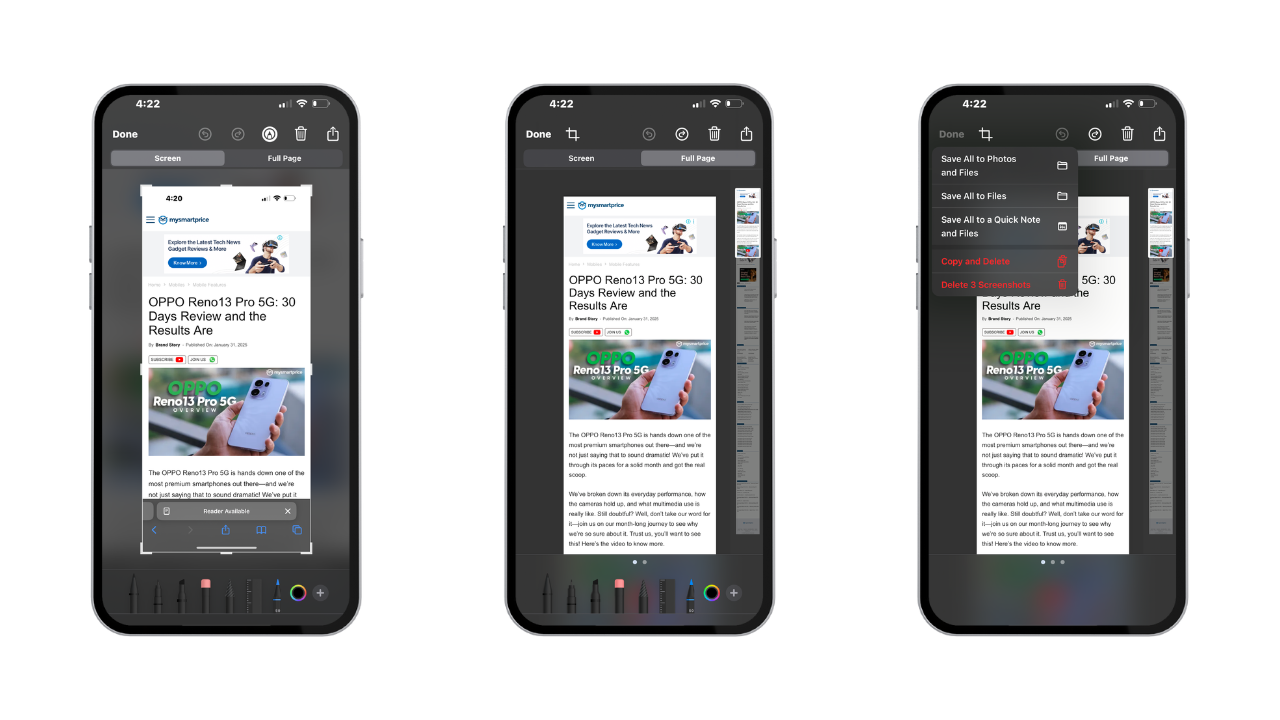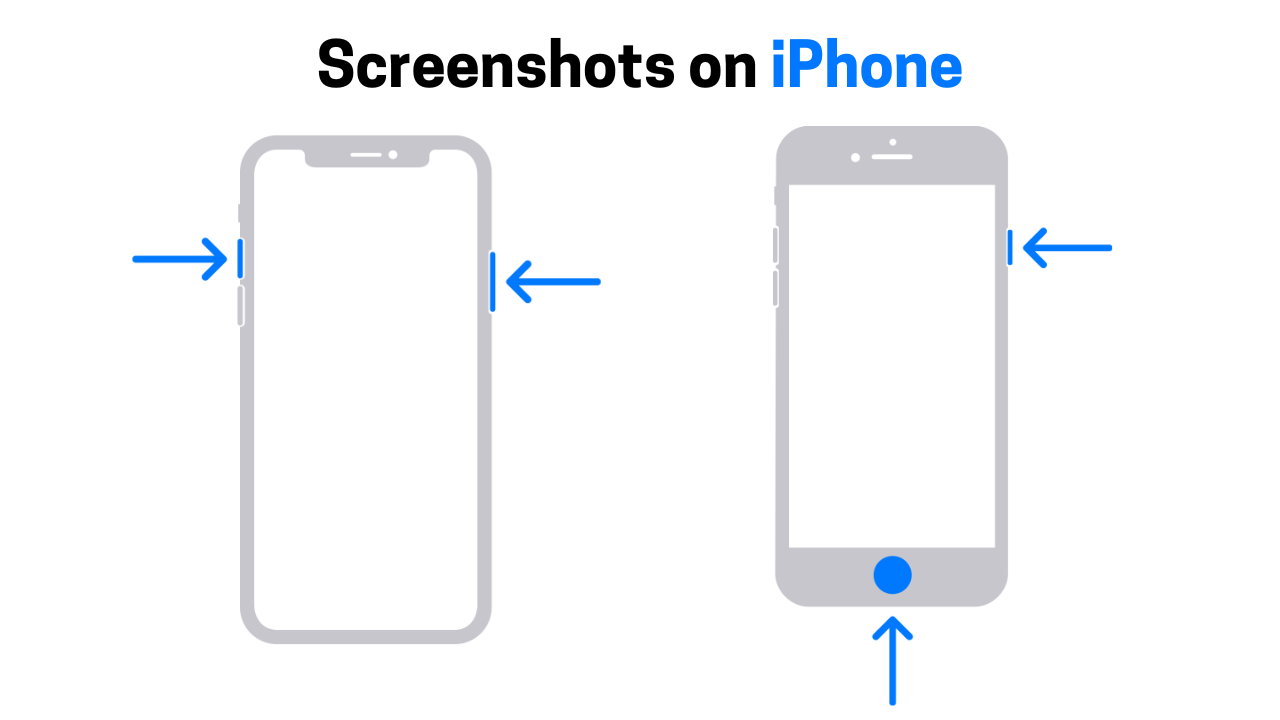
We all know that taking screenshots has become part of our daily routine—whether it’s to capture the latest gossip for your friend group or save something important for later, because let’s face it, we all forget things. Everyone has their own reasons, but in this article, we’re focusing on how to master the art of taking screenshots on your iPhone. So, let’s get into it and see how you can snap away like a pro.
How to Take Screenshots on iPhone
If you’ve an iPhone X or later, this guide is specially made for you! Taking a screenshot is as easy as pressing the power button on the right side and the volume up button at the same time.
But don’t press them for too long—you don’t want to end up on the Power Off or Emergency SOS screen by accident!
If your phone’s on ringer, you’ll hear a satisfying camera shutter sound when the screenshot is taken. A tiny preview of the screenshot will pop up in the bottom-left corner of the screen. Tap it, and if you’re feeling fancy, use the Markup tools at the top-right to crop or doodle on it. You can also get creative with the markers, pencils, and colours down below.
Once you’re happy with your masterpiece, tap Done in the top-left corner, then choose Save to Photos to stash it away in your gallery.
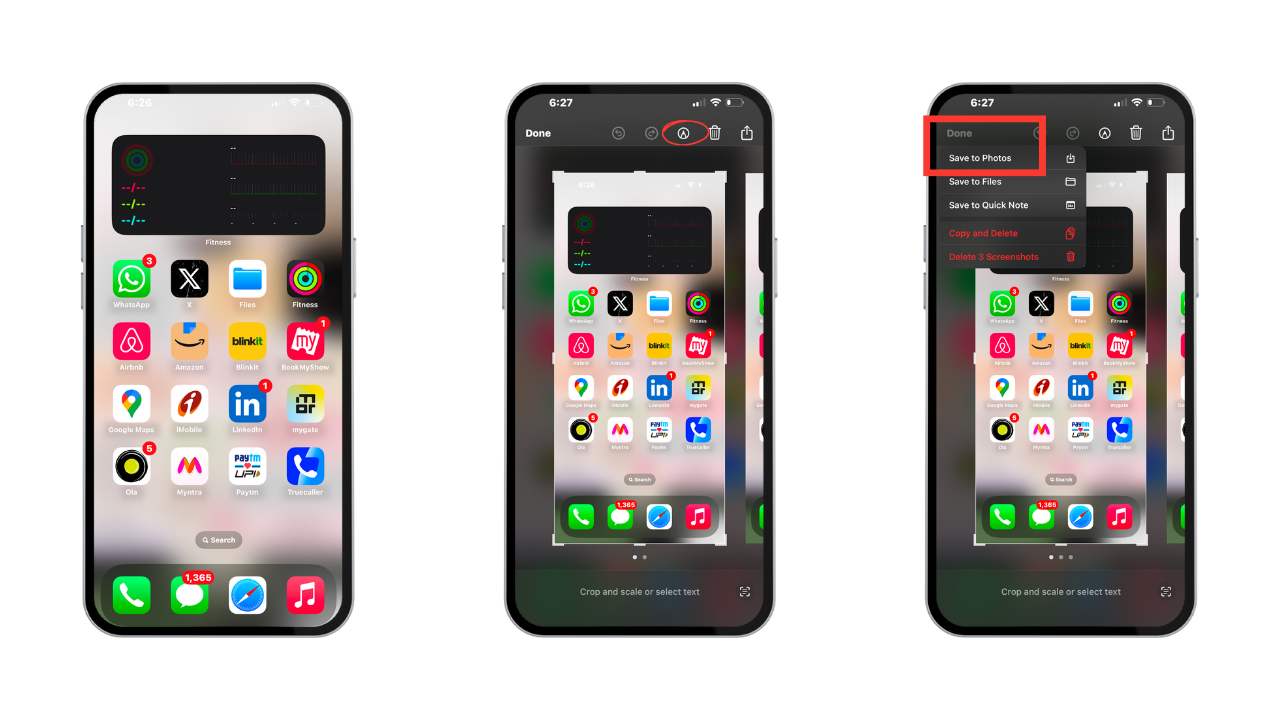
If you’re not into editing, just swipe left on the preview, and it will automatically save to your Photos app without any fuss.
iPhone 8 and Earlier: Here’s How to Take a Screenshot
If your iPhone still rocks a home button, this guide is for you. Taking a screenshot on the iPhone 8 or earlier is a bit of a throwback compared to the newer models.
To snap a screenshot, press the Home button and Power button at the same time. A tiny preview of your screenshot will pop up in the bottom-left corner. Want to tweak it? Just tap it and edit away. If you’re happy with it, swipe left, and boom—it’s saved to your Photos app without any extra steps.
Once you’ve got all your screenshots, head over to the Photos app to share them however you please. And, of course, make sure to keep an eye on XpertPick for the latest and greatest tech picks.
FAQs
- How to take screenshots on iPhone with fingers?
You cannot take screenshots on iPhone with fingers or gestures. This feature is only available for Android users.
2. How to take full page screenshots on iPhone?
Launch Safari and navigate to the webpage you want to capture. Press the power and volume up buttons at the same time to take a screenshot. A thumbnail will pop up in the bottom-left corner—tap it and switch to “Full Page.” Select Done at the top left, then choose Save All to Photos and Files. And voilà! The complete page is safely stored in both your Photos and Files apps.